LexWorkplace Release
August 4, 2025
In This Release
Introducing LexWorkplace for Outlook (new add-in)
Email Smart-File (Learning/Automation)
Email Multi-Select
We’re excited to announce a major update to LexWorkplace’s Email Management capabilities, all within an all-new add-in for Microsoft Outlook!
Email Smart-File and Email Multi-Select are two discreet but related new features in LexWorkplace, described below.
Introducing LexWorkplace for Outlook (new add-in)
The new email management functionality described here is only available in our latest Outlook add-in, called LexWorkplace for Outlook, which is available from the Microsoft Office Store.
Microsoft 365 Only
LexWorkplace for Outlook, and all future Outlook add-ins will only work with Outlook via a Microsoft 365 subscription. LexWorkplace for Outlook, including future updates, will not work with on-premise Exchange or non-Microsoft-365 hosted Exchange.
Administrator Setup Required
Important: The LexWorkplace for Outlook add-in will not function until your Microsoft 365 Administrator has completed the following steps
Starting with this version of LexWorkplace for Outlook, your Microsoft 365 Administrator will need to perform a simple but important action before the Outlook add-in will work in your M365 organization. Users in your firm will not see or be able to use LexWorkplace within their Outlook until this action is performed.
Email Multi-Select
In previous versions of the Outlook add-in for LexWorkplace, saving an Email to a Matter had to be done one email at a time. This was, at the time, due to restrictions within the Microsoft Outlook application.
With the new LexWorkplace for Outlook, you can select multiple emails (up to 100), then file them all to a matter in just a few clicks. Simply:
Select multiple emails in Outlook (using the Shift and Control keys, in most versions of Outlook)
Click Add to LexWorkplace, and the LexWorkplace for Outlook side-bar will open
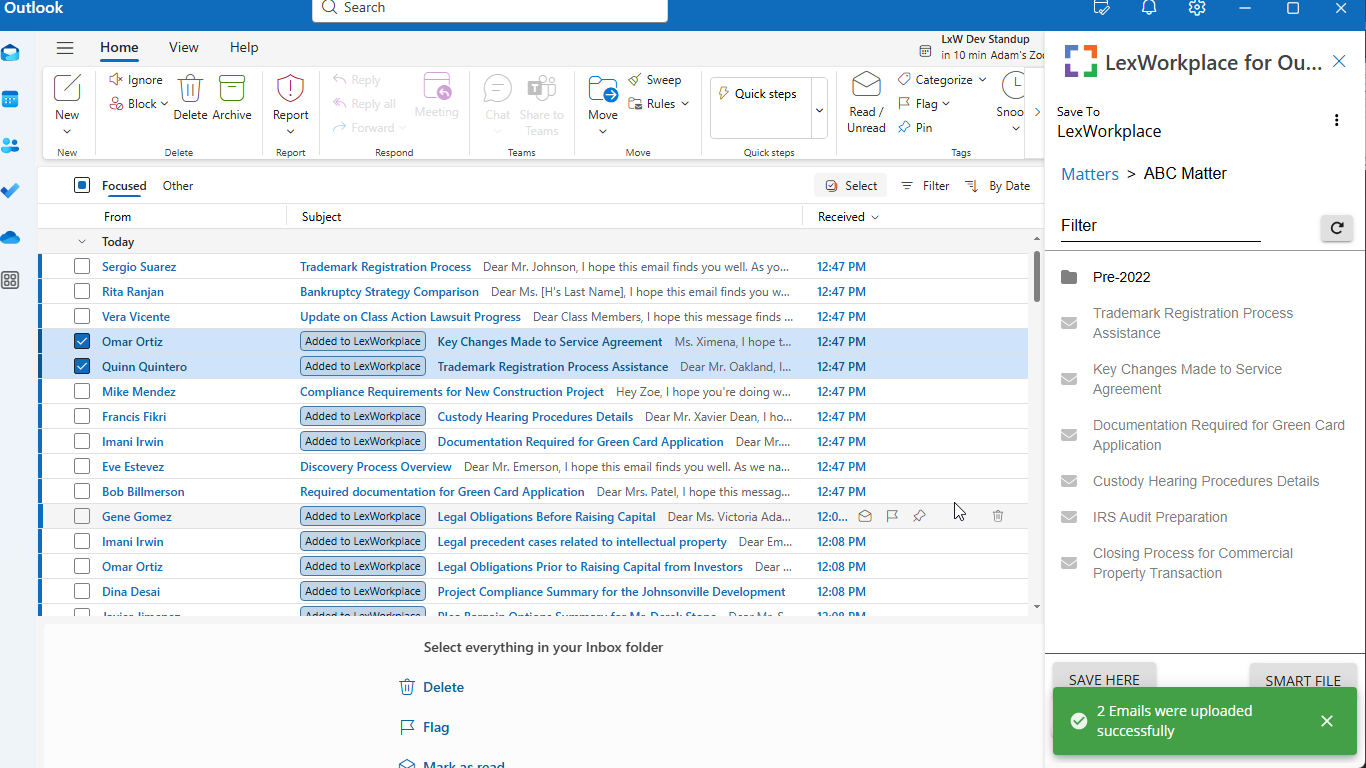
From here you can:
A. Navigate to the desired Matter/folder, then click Save Here to save all selected emails to that location
B. Click Smart-File to automatically save each selected email to their associated Matter (more on this below)
C. Cancel (close sidebar)
Email Smart-File
The biggest update in this latest version of LexWorkplace for Outlook is the ability to Smart-File one or multiple emails.
LexWorkplace can now learn what senders you associate to which Matter as you save emails to Matters.
When you select one or more emails in the LexWorkplace Outlook addin side-bar, you’ll notice a new toggle option: Update Smart-File Association.
When you enable this toggle (which is off/disabled by default), LexWorkplace will remember that the selected sender(s) (email addresses) are associated with the selected Matter.
.png)
Using this toggle in LexWorkplace for Outlook will build a memory of email-address-to-matter associations, similar to the table below.
Email Address (Sender) | Associated Matter | |
|---|---|---|
john.smith@abcfoods.com | → | ABC Foods vs. Corons |
alison.anderson@xyzcorp.com | → | XYZ Entity Formation |
bill.reginald@xyzcorp.com | → | XYZ Contract Dispute |
Going forward, you can automatically save future emails from this sender to the associated matter in one click, without having to browse to and find the matter.
Read the entire How-To guide on LexWorkplace Email Smart-File for more information.
See: Email Smart File (Full How-To)
Additional Resources
Check out our other KB articles and How-To’s on Email Management functionality in LexWorkplace.