Applies To
LexWorkplace Starter, Core, Advanced
This article describes how to use Clients in LexWorkplace.
A Primer on Clients + Matters
In LexWorkplace:
A Matter is a virtual file cabinet that can hold documents, email, notes, and other data for a given case or project.
A Client is effectively a container for matters, a way to sort, group, and filter matters for a specific client.
Introduction to Clients
A Client in LexWorkplace is, effectively, a container or group to hold related matters (specifically, cases or projects for the same client or same bill-to).
Using Clients is Optional
Using Clients in LexWorkplace is optional; you can choose to group related matters into a Client, or ignore Clients and simply create matters as needed.
Note: Not for Client Management
Clients in LexWorkplace are for organizing matters. LexWorkplace is a Document Management System, and therefore, is not a place to manage client details, such as contact information, time tracking, or other information. For this, we recommend using your Practice Management application.
Creating a Client
You can create a new Client by navigating to:
Left-Navigation > Clients > New Client
Global (Top) Navigation > New > Client
Next you’ll be prompted to enter basic information about this client.
Not For Client Management
Clients in LexWorkplace are for organizing matters. LexWorkplace is a Document Management System, and therefore is not a place to manage client details, such as contact information, time tracking, or other information. For this, we recommend using your Practice Management application.

For each client, you can enter:
Field | Description / Use |
|---|---|
Client Name (Required Field) | Short or full name of this Client (individual or business) |
Client Status | Active or Inactive (inactive clients are hidden from most views) |
Primary Attorney(s) | The main users in your firm that perform work for this Client. Used to filter and sort clients by user/attorney |
Client Tag(s) | Create and add Tags (labels) to add detail to a Client or flag key facts or features of this client |
Managing Clients
You can see all clients in your LexWorkplace database by navigating to:
Left-Navigation > Clients
Here you’ll see a list of Clients for your firm. By default, you’ll see only Active Clients.
You can also click any of the Views (tabs) at the top of the Client list to change what Clients you see.
View (Tab) | Description |
|---|---|
All | All Clients, active or inactive |
Active (Default) | Only Clients with a Status of Active |
Inactive | Only Clients with a Status of Inactive |
My | Only Clients where you (your user account) is listed in Primary Attorneys for this Client |
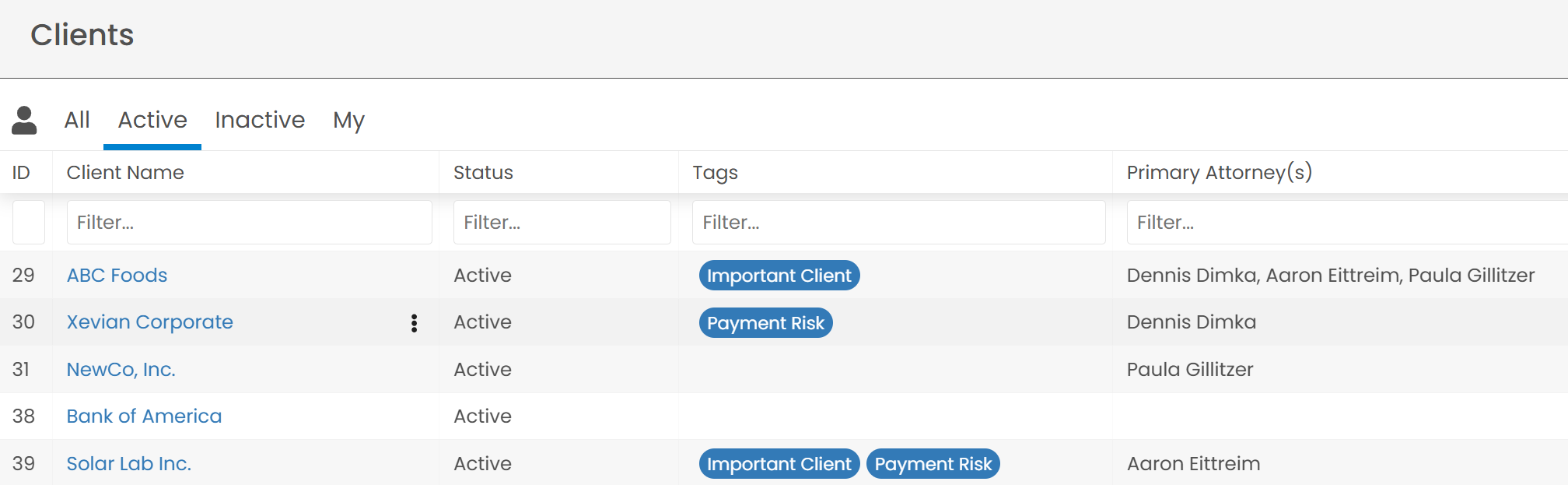
From the Client List (shown above), you can also:
Show or hide any available columns in the Client List view by clicking the Columns drop-down.
Sort by any column, including Client Name, Status, and Tags.
Filter by any column, including Client Name, Status, Tags, and Assigned Attorney. For instance, you may want to temporarily only see:
Clients where Tom Smith is the Primary Attorney
Clients with the Payment Risk tag applied
From the Client List, you can click any client’s name to view that Client’s detail screen. From here you can:
See all Matters for this Client
Create a new Matter for this client
Change any field for that Client (including Name)
Deactivate this Client
Clients vs. Matters
Clients hold Matters, not data. Data (such as Documents, Email, and Notes) cannot be stored directly in a Client; data such as this can only be stored in a Matter. If the notion of a Matter doesn’t apply in your firm, or if a “Client” and “Matter” are one in the same (1:1 relationship), we recommend not using Clients and instead simply create Matters (without a designated Client).
Searching Clients
You can perform a search across all data (Documents, Email and Notes) for a single Client. To do this:
Navigate to the given Client
Type your search query into the Global Search bar (Top-Navigation), where you’ll see Search These X Matters (where X is the number of matters for that firm)
LexWorkplace will perform your search query for all matters within this client.
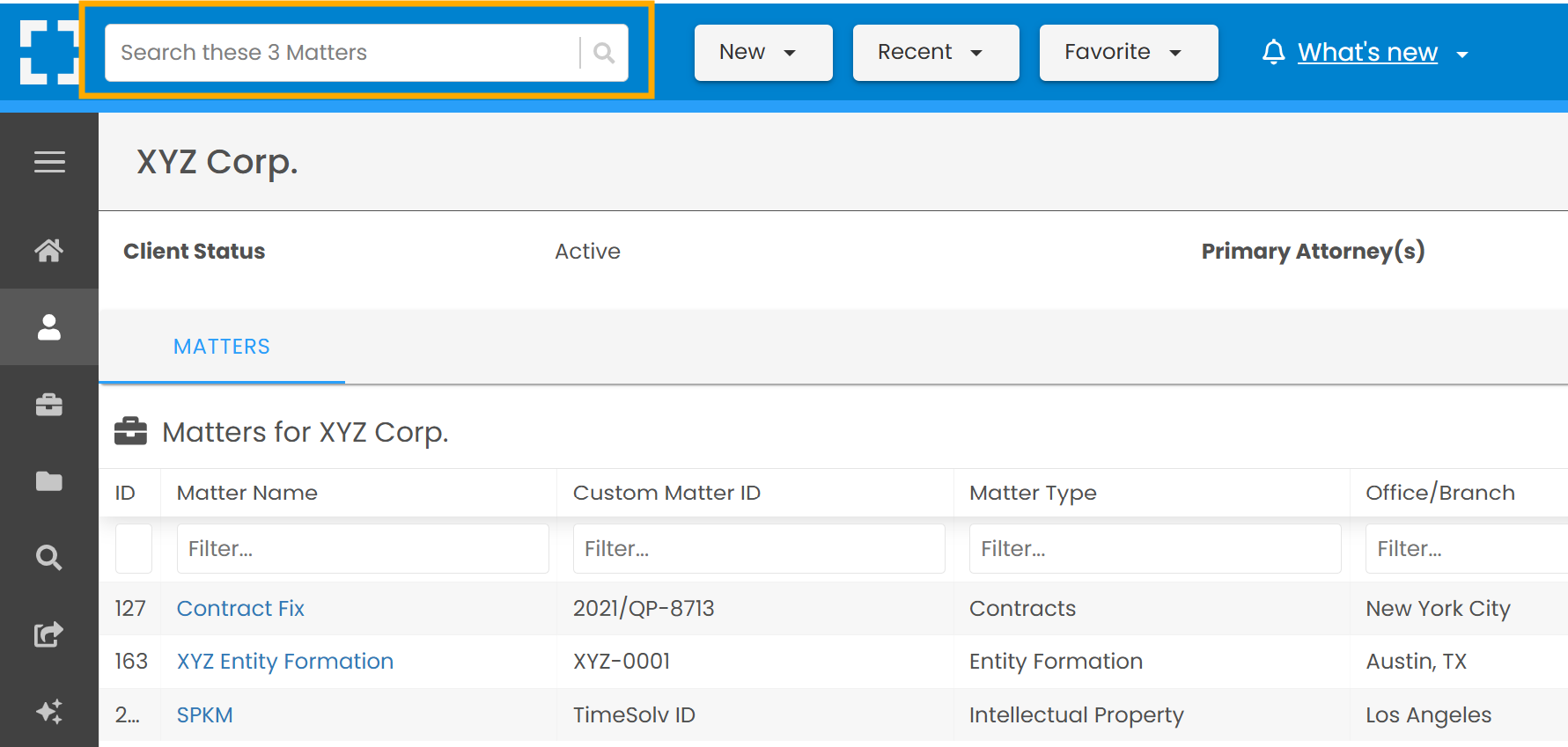
Learn More + Related
Additional resources on topics related to and used by Clients.