Applies To
LexWorkplace Starter, Core, Advanced
About Microsoft 365
Microsoft 365 (formerly Office 365) is a suite of desktop and cloud applications and is the most common (and ideal) way for your firm to get the Microsoft Office suite and Outlook/Exchange email. Microsoft 365 is a subscription-based service, with multiple levels and packages available.
While LexWorkplace works with some Microsoft Office editions that are not part of a Microsoft 365 subscription, we recommend using the Microsoft 365 version of the Office suite.
Related: System Requirements
Introduction to Microsoft 365 Integration
LexWorkplace integrates directly with the Microsoft 365 suite in a number of ways, using a number of add-ins and applications. This article describes the different ways to use LexWorkplace and Microsoft 365 together and what software or add-ins are used for each point of integration.
The primary methods that LexWorkplace integrates with Microsoft 365 are:
Method / Tool | Type | Description |
|---|---|---|
LexWorkplace for Office | Office Add-in | Enhances functionality within Word, Excel, and PowerPoint |
LexWorkplace for Outlook | Outlook Add-in | Facilitates LexWorkplace’s Email Management functionality (save email to Matter) |
LexWorkplace Launcher | Desktop (Background) App | Manages the transfer of documents between your computer and LexWorkplace (save-back functionality) |
LexWorkplace for Office
LexWorkplace for Office is the add-in for Microsoft Word, Excel, and PowerPoint. This add-in is not required to save Office documents and work with Office documents in LexWorkplace; however, the LexWorkplace for Office (add-in) provides additional functionality.
LexWorkplace for Office adds a sidebar to the right-side of your Word, Excel, and PowerPoint. From this sidebar (with LexWorkplace for Office) you can:
Save documents directly to a Matter in LexWorkplace without leaving Word/Excel/PowerPoint.
Browse your LexWorkplace library (matters, folders, etc.) within the Word/Excel/PowerPoint application.
LexWorkplace for Office is also the tool that facilitates the Document Stamping feature (where a document’s ID and other information is “stamped” into the footer of a Word document).

You can get LexWorkplace for Office along with other downloads and installs here.
LexWorkplace for Outlook
Email Management is a key function within LexWorkplace. The LexWorkplace for Outlook add-in adds a sidebar in your Outlook and provides several key pieces of functionality:
Save an email to a Matter in LexWorkplace
Email deduplication
Add an Attachment (to an email you are drafting) directly From LexWorkplace
Save Email to Matter
With LexWorkplace for Outlook, you can save email messages from Outlook directly to a Matter (even to a specific subfolder within a Matter), all without leaving Outlook. This is accomplished via the LexWorkplace for Outlook add-in. To do this:
Click to select the email you wish to save to a Matter (in Outlook).
Click Add to LexWorkplace from the ribbon (top) of your Outlook.
Browse to the Matter (and optionally sub-folder) that you’d like to save the email to, and click Save Here.
The email will be saved to the Email tab of that matter (and to the specific location or subfolder you specified). During this process, LexWorkplace will also:
Immediately index the email for search (so that its contents will appear in search results).
Deduplicate (that is: warn the user if this exact email has already been saved to this matter by another user).
Add a label to the email, “Saved to LexWorkplace;” this provides a visual cue, in Outlook, that this email has been saved to LexWorkplace.
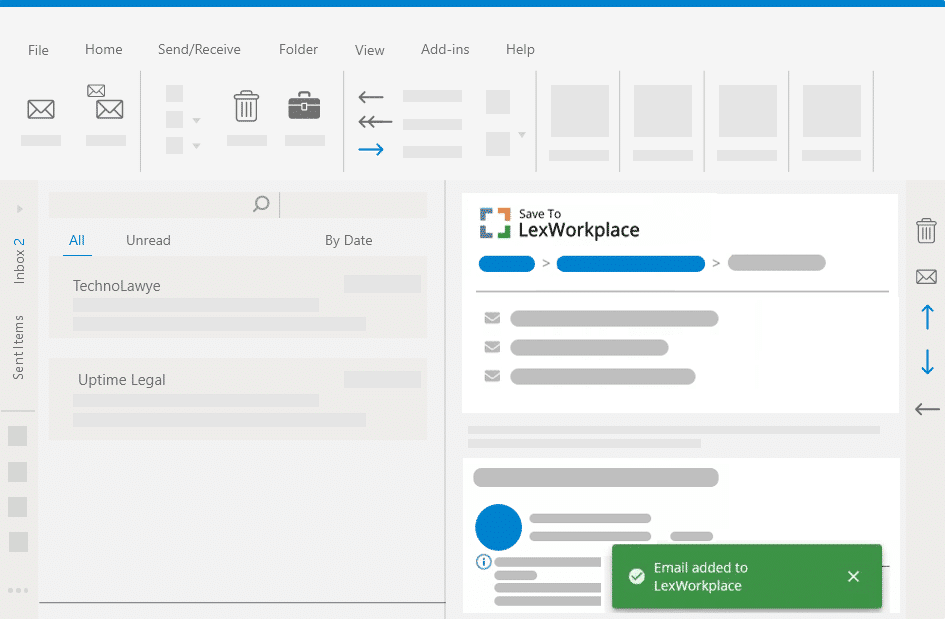
Email Deduplication
Don’t worry: LexWorkplace’s email deduplication will NOT warn or stop you from saving multiple emails with the same name/subject; it uses a sophisticated method (checksum) to determine if one email is an exact duplicate of another.
Attach from LexWorkplace
Using LexWorkplace for Outlook, you can also attach a file directly from LexWorkplace when composing an email in Outlook. When composing an email (either a new email or replying to an existing email), you’ll find a button on the ribbon (top) of the draft email Window: Attach from LexWorkplace.
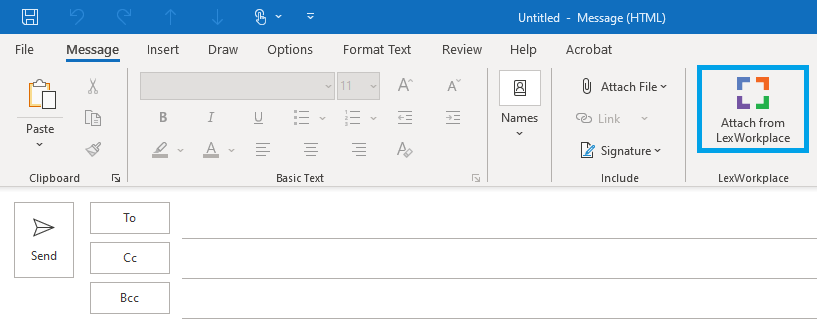
Clicking this allows you to attach a file to your email directly from a matter or from Firm Documents, without having to manually download the document first.
You can get LexWorkplace for Outlook, along with other downloads and installs here.
LexWorkplace Launcher
The LexWorkplace Launcher is a small piece of software that quietly runs in the background on your computer (Windows or Mac). When you open, edit, and save documents in LexWorkplace, it’s the Launcher that, behind the scenes, manages uploading, downloading, and marking documents as in-use (to prevent save conflicts and unintentional overwrites).

Once you install the Launcher, it will quietly run in your system tray (Windows) and stays out of sight unless there is an error or problem opening or uploading a document. Except for troubleshooting issues, no user intervention is required for the Launcher to perform its functions.
You can get the LexWorkplace Launcher, along with other downloads and installs here.