Applies To
LexWorkplace Starter, Core, Advanced
LexWorkplace, as a full-fledged Document Management System, allows you to define and add metadata to any document in your database.
Introduction to Metadata/Profiling
Metadata
“Metadata” is any data about a given document but that is not in the document. Document Types, Tags, and Status are all forms of metadata in LexWorkplace.
It’s important to note that only users with access to a document can see or edit metadata. Moreover, external parties will not see Metadata for documents you send, as metadata is stored in the LexWorkplace database (not the document itself).
Profiling
Applying metadata to a document, such as giving a document a Type of “Contract,” is called profiling the document.
You can profile (add/edit metadata fields) a document at any time.
By default, LexWorkplace does not require you to profile every single document as you add documents to the system.
To edit the metadata for any document, click the document’s three-dot menu, then click Properties.
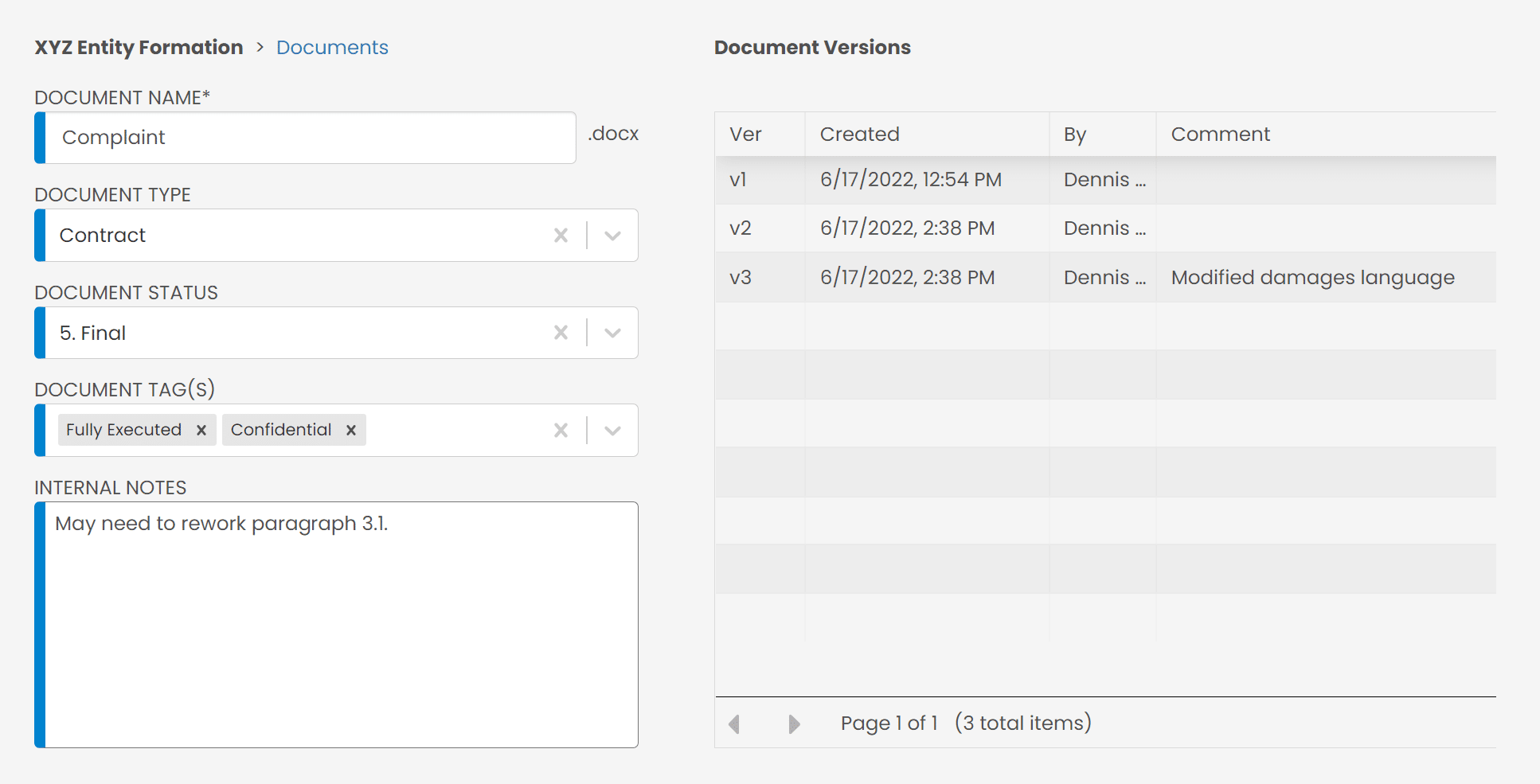
Document Type
Your firm can define different types of document that are relevant and meaningful to your firm. Document Type is user-defined and not dictated by LexWorkplace. Examples of Document Types that you could define include:
Contract
Judgement/Decree/Order
Invoice
Discovery Document
A document can have only one Type.
You can add/edit Document Types in: Settings > Manage Document Types
How This is Useful
A document’s Type will show up in the document list as you browse Matters, Firm Documents, and subfolders. You can filter and sort by Type (e.g. Just show documents of Type “Contract”). You can also limit Search results to specific document Types.
Document Status
Your firm can define different Statuses for documents that are relevant and meaningful to your firm. Document Statuses are user-defined and not dictated by LexWorkplace.
You can use Document Status to mirror your firm’s document workflow, to see where in your firm’s process a given document is. Or you can simply designate a document as “Draft” or “Final.”
A simple example of Document Statuses:
Draft / In Progress
Final
A more sophisticated example of Document Statuses:
Document Started
In Progress
Internal Review
Client Review
Final
A document can have only one Status.
You can add/edit Document Statuses in: Settings > Manage Document Statuses
How This is Useful
A document’s Status will show up in the document list as you browse Matters, Firm Documents, and subfolders. You can filter and sort by Status (e.g. Just show documents of Status “Draft”). You can also limit Search results to specific document Statuses.
Document Tags
Document Tags are an additional level of categorization/designation/annotation you can apply to any document. Unlike Document Type and Status, you can create and apply multiple Tags to any given document.
Also unlike Type and Status, which have fairly specific intended use cases, Tags are flexible and can be used for almost anything you can imagine.
Examples of Document Tags:
Filed with Court
Confidential
Discovery
Fully Executed
A document can have multiple Tags applied to it.
You can add/edit Document Tags in: Settings > Manage Document Tags
How This is Useful
A document’s Tags will show up in the document list as you browse Matters, Firm Documents, and subfolders. You can filter and sort by Tag (e.g. Just show document with the Tag “Discovery” applied). You can also limit Search results to specific document Tags.
Mandatory Profiling
By default, Profiling Documents when adding to LexWorkplace is optional. Firm Administrators can enable Mandatory Profiling, which:
Prompts users to Profile Documents every time one or more Documents are saved to LexWorkplace
Allows Firm Admins to make any Document Property (Type, Status or Tags) a required Property field.