Applies To
LexWorkplace Starter, Core, Advanced
Introduction to Document AI
AI Features in Beta
LexWorkplace’s Document AI, like nearly all AI tools, is still in beta, as artificial intelligence and Large Language Models (LLMs) continue to evolve. Like any AI tool, LexWorkplace AI can make mistakes, and we recommend verifying important information.
Document AI, within LexWorkplace, allows you to have a ChatGPT-like conversation about the contents of a document and the subjects addressed within a document.
LexWorkplace AI will know the details of each document, the content and has a breadth of knowledge about many subjects referenced in an given document.
Examples of questions you might ask LexWorkplace about a particular document:
“When did Jane Doe learn the product was defective?”
“What case law is cited in this document? What were the venues of these cases?”
“When has the court scheduled the next hearing for this matter?”
You can also ask LexWorkplace’s Document AI to summarize a document or provide key bullet points from a document.
How Document AI Works
As you mouse-over any document anywhere in LexWorkplace, you’ll see a “AI” (sparkle) icon, in the same way you see the “Preview” (eye) icon.
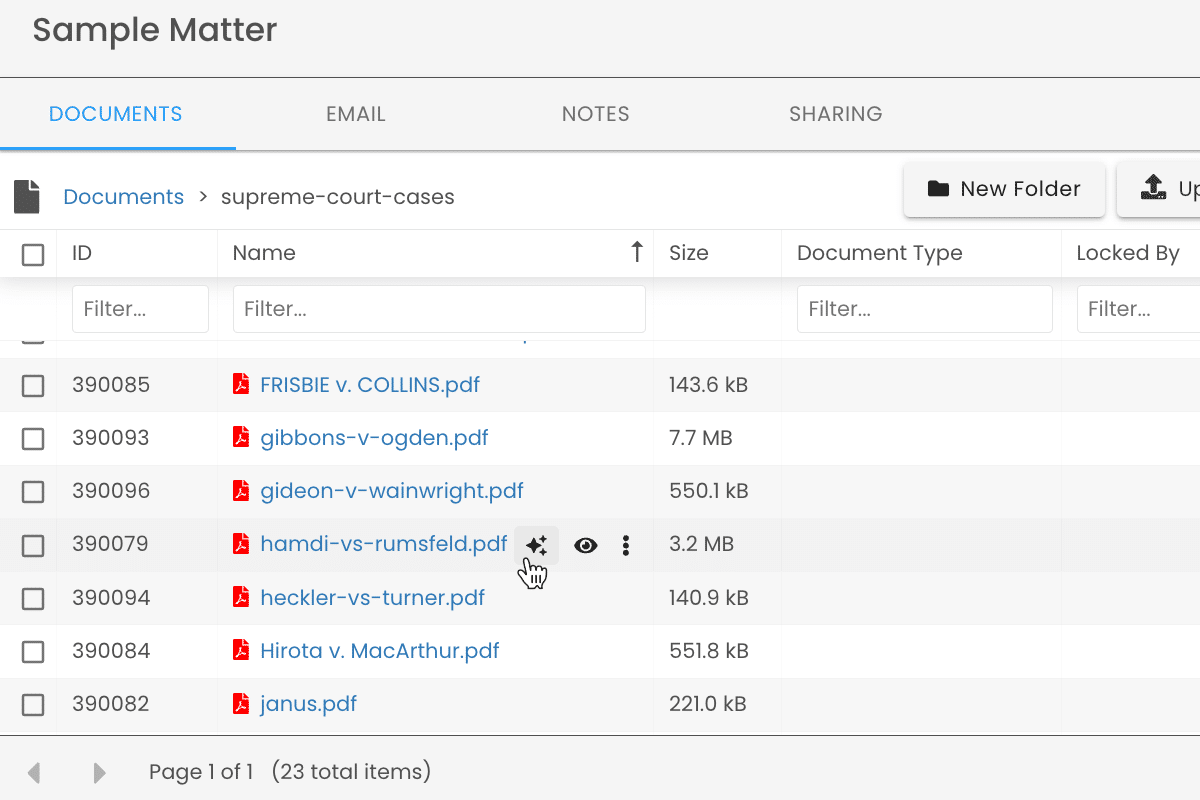
Clicking the AI icon for any document will open the AI sidebar, where you can have a conversation with LexWorkplace AI about this specific document.
To start, LexWorkplace will offer four prompt/question suggestions.
The first canned prompt will be “Summarize this Document.”
The next three will be questions that are contextually relevant for the contents of that document (meaning: LexWorkplace will scan the contents of the document and offer three “good questions” given the subject matter of the document).
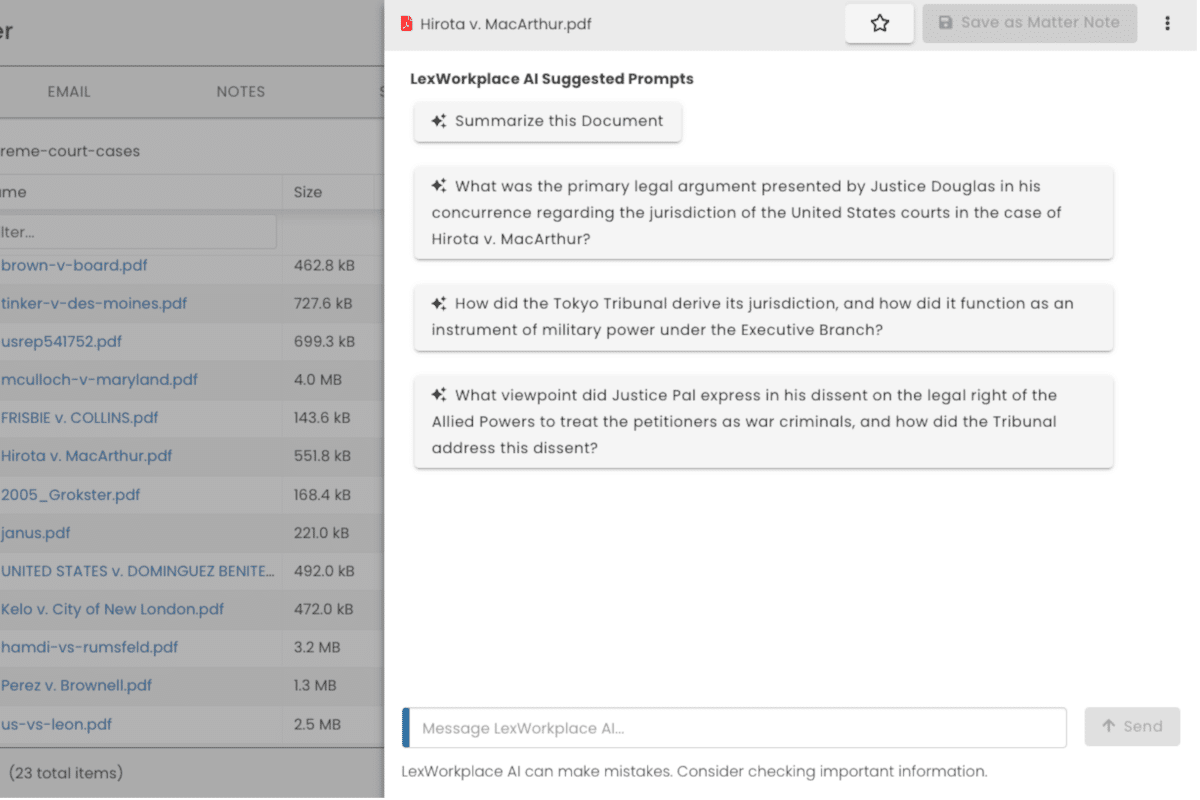
From here, you can continue to ask follow-up questions, either using canned prompts that LexWorkplace will continue to provide, or by writing your own questions/prompts.
Save as Matter Note
At any time during a conversation with LexWorkplace AI, you can save the entire chat conversation as a Matter Note, within that matter.
Simply click “Save as Matter Note” in the top-right of the AI sidebar, and LexWorkplace will save the entire chat conversation in the Notes tab of that matter.
AI in Left-Navigation
You’ll also notice a new menu item in LexWorkplace’s main (left) navigation: “LexWorkplace AI”. This screen provides information on how to use Document AI and will be the home for future AI features when they’re released.