Applies To
LexWorkplace Starter, Core, Advanced
You can convert Microsoft Word Documents in LexWorkplace to PDF documents, from within LexWorkplace and without opening the document itself.
How to Convert Word Documents to PDF
To convert a Word Document to a PDF within LexWorkplace, simply click the three-dot menu next to any Word Document, and then click Convert to PDF.
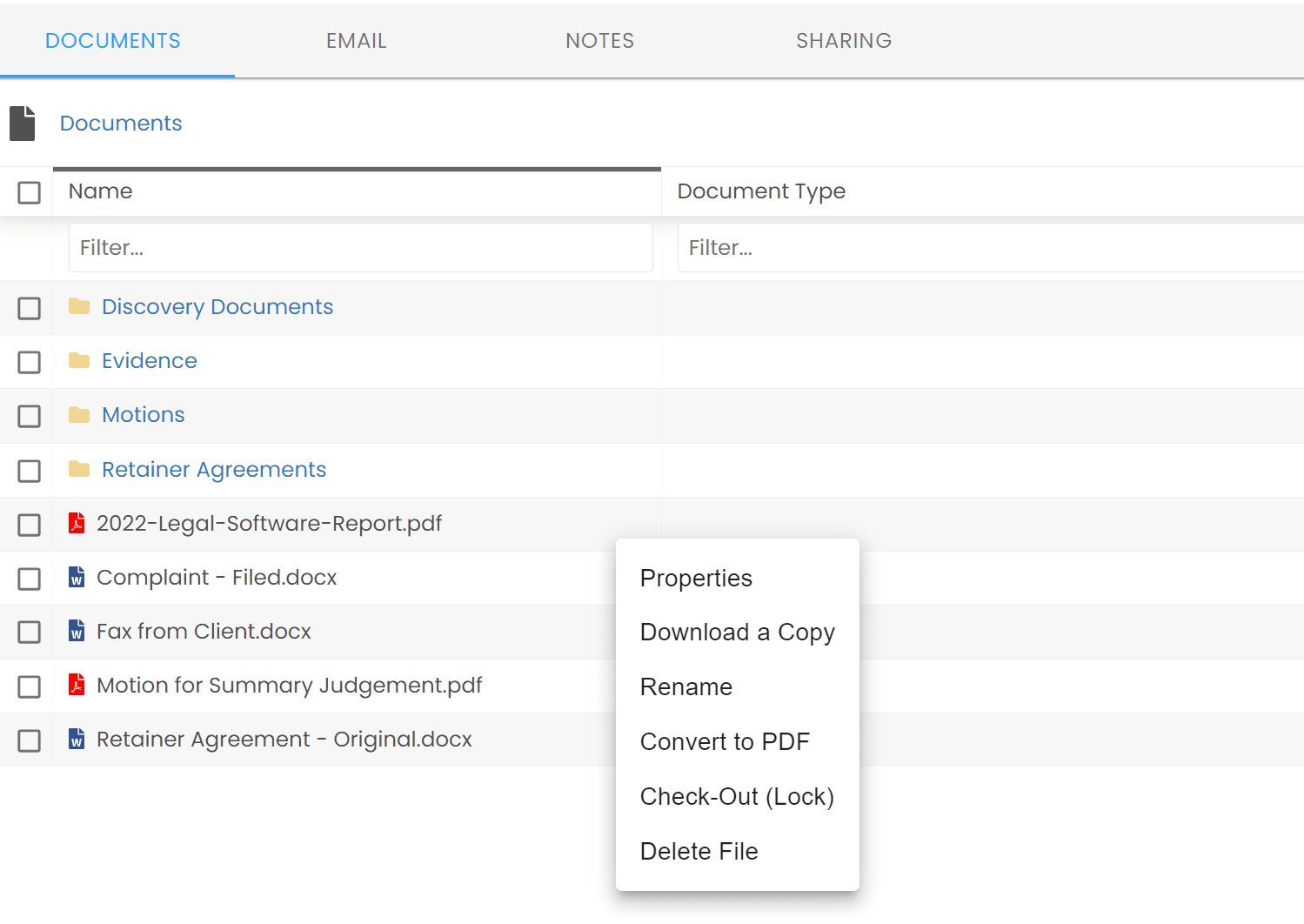
(You can also click Convert to PDF within the document’s Properties screen).
LexWorkplace will create a new PDF document from the source Word document, in the same location. The PDF will also be indexed and ready for search.
Multiple PDF Versions
You can also convert the same Word document to PDF multiple times, and LexWorkplace will create new versions of the same PDF document each time (viewable in the Version History for the PDF document).
Conversion to PDF is Imperfect
LexWorkplace uses LibreOffice (an open-source office suite), behind the scenes, to convert .docx files to PDF format. LexWorkplace/LibreOffice will convert Word documents to PDF with perfect (or near-perfect) parity the vast majority of the time. Some Word documents, however, will appear slightly different when converted to PDF; in particular: content in document headers, footers and tables (but not always). For any PDF conversions that you find insufficient, we recommend using Microsoft Word’s built-in Save as PDF function as a backup/alternative (these cases should be few).